Images
Images can be added by clicking right on an element and selecting "Image / Audio / Video". The created object can handle anything from images over audio to videos and image sequences. Alternatively, you can drag a file directly into the tree structure, or the scene view.
You can download the sample image here.
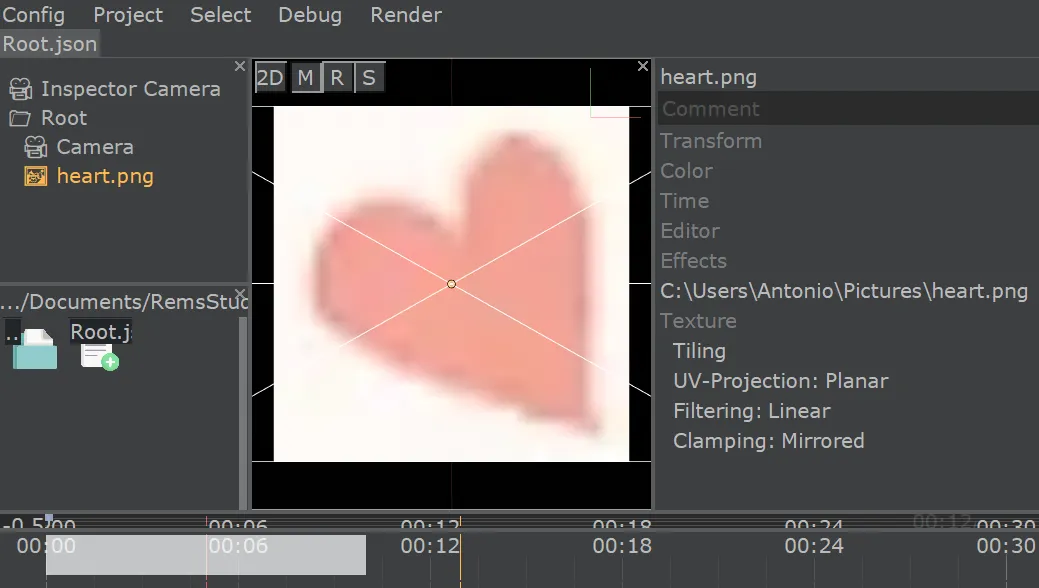
The image will appear in the scene view, the tree view and the timeline.
Pixelated Look

To make images look pixelated, change the Filtering property in the Property Inspector inside Texture to Nearest.
For smooth images, you can also try Cubic filtering. It looks better than Linear filtering in many cases.
In the image below, there is a direct comparison for a chess texture with one tile per pixel.

Repeated Image
To repeat the image multiple times in a chain, change the Tiling property in the Property Inspector. The first two values change the scale, the last two offset.
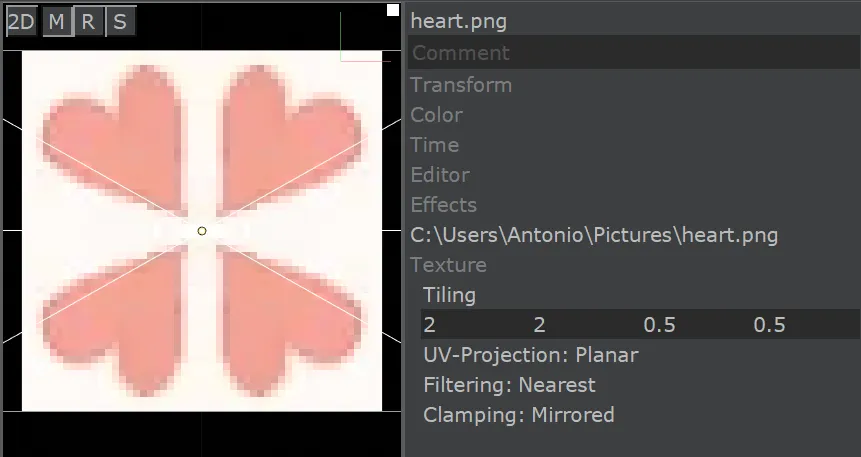
To repeat the image non-mirrored, change the Clamping property to Repeat.
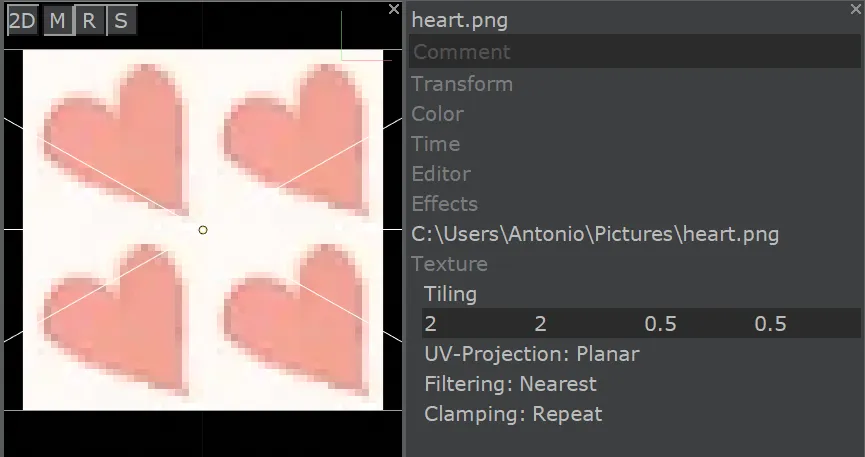
Created: 12:45, 12. Dec 2020; Most recent change: 14:30, 09. Dec 2023