Animating Values
In Rem's Studio, nearly every value can be animated. This includes sizes, positions, rotation, colors, text values, text alignment, time itself, particle spawn rates, and many more.
All animations are based on keyframes. These are values at specific points in time, which are interpolated for the time points in-between.
Animating a value
When you are clicking around on the timeline, and adjusting the value of a property, you don't want it to become automatically animated. That's why, you first have to tell Rem's Studio, which values should be animated.
You do this by clicking on the property in the Property Inspector. Then you should see a line in the timeline. Double click to add a new keyframe. As soon, as there is more than a single keyframe, the property is now animated.
For the illustrative images, I have used a circle, and animated its Position, which is located in the Transform folder in the Property Inspector
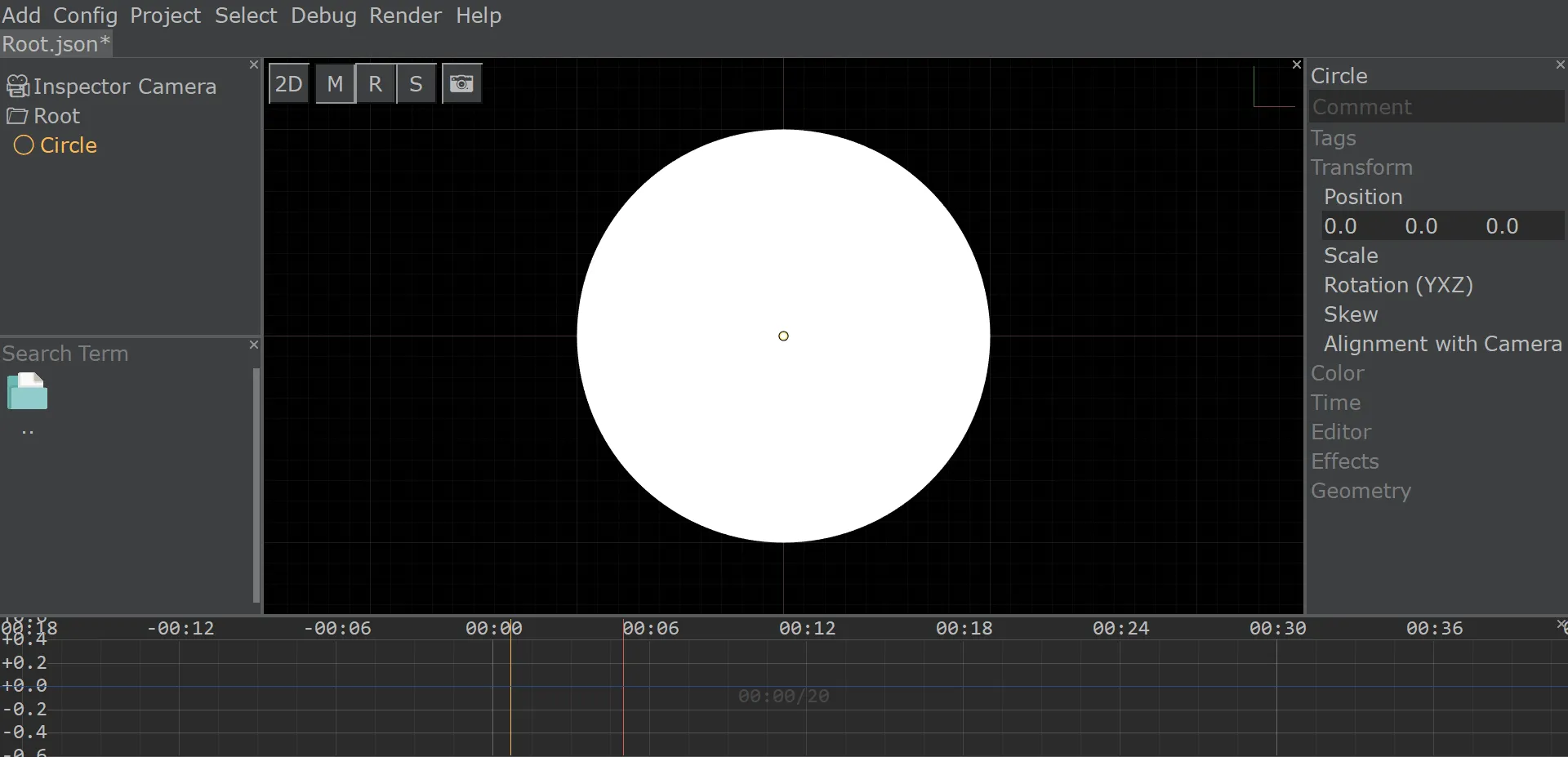
Your two keyframes will look similar to this:

Click on a keyframe, and change the value. You can change the scaling of the timeline-window by using your mouse wheel and CONTROL/SHIFT to scale the horizontal/vertical axis. You can move around by clicking and dragging (next to a keyframe, not onto it). The following image illustrates how your changed values may look. In this case I edited a position, so it has three components (red, green, blue).

Freehand animations
As soon, as a value is animated (at least two keyframes), you can edit it while using playback. This will record your changes at their corresponding time points. This is really useful for "cheap" animating, or giving your animation a style like being moved by hand (because they are).
Interpolation Types/Modes
If you select multiple keyframes, e.g. by holding SHIFT and box-selecting, a menu with different interpolation options will pop-up. You can choose between linear interpolation, step-, spline-, sine-interpolation, ease-in and ease-out, and swinging. Just give all of them a try, so you know what you can work with. In the following video, you can see all types, and their effects.
Extrapolation / Creating Infinite Oscillations
Some interpolation types are in fact extrapolation types, too: if you want a constantly oscillating motion, use the sine interpolation type, or similar. They will repeat their motion infinitely. If you need them to stop, add another keyframe with the same value after them (so their oscillation is miniscule), or add a keyframe without extrapolation.

Created: 19:46, 14. May 2021; Most recent change: 15:42, 03. Dec 2023