Rendering Videos
Rendering a video is equivalent to exporting your result.
To get to the settings for rendering, click on Render in the top bar, and then on Settings.
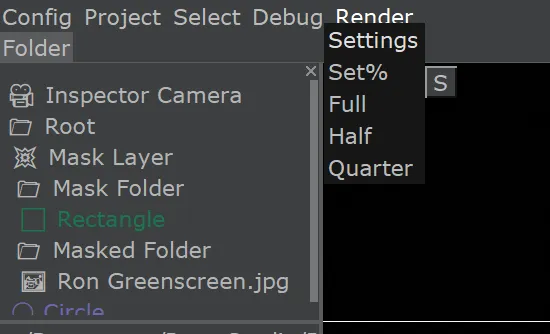
Video Length
The length of the video, or the duration, can be changed by right-clicking on the timeline and selecting Set End Here, or by changing the Duration value in the render settings.
Export Resolution
The field Frame Size specifies the resolution for rendering at 100%.
The buttons Render at X% render the video at given resolution times the given percentage.
With the option "Custom", you can specify a custom resolution. Each size must be even. If you want to regularly use this resolution, you can save it to the default options in the Config/Settings under rendering.resolutions.defaultValues.
Frame Rate / FPS
The exporting frame rate can be specified in the Frame Rate field. For the best results, use the frame rate of your highest-framerate video sources.
CRF / Video Quality
Rem's Studio used FFMPEG, so it has the same quality settings as FFMPEG and Handbrake. The option inside the render settings is called Video Quality. 0 means lossless, 23 is the default value, 51 is the worst quality. The lower the value, the higher the quality, and the larger the exported file. So, if your exported file is too large, just use a lower quality, so a higher CRF (Constant Rate Factor) value.
Smoother geometry transitions
Geometry movement can be smoothed by rendering multiple subframes per frame. The setting is called Motion-Blur-Steps. 16-64 should be good enough for most cases.
If you want to emulate a camera in bright light, reduce the shutter percentage. It will effectively increase the shutter speed.
Export Path
The exported file will be placed at the destination in the settings (looks like a path already).
Export format
You can change the export format by changing the file extension of the path you choose. FFMPEG will select the format for you. If it does not know your format, an error will occur and show up in the console at the bottom of the window.
Supported formats include .mp4, .mp3, .gif, and many many more (look up what FFMPEG supports). Transparent video isn't supported yet.
Created: 12:02, 15. Dec 2020; Most recent change: 14:11, 27. Nov 2023