Time Control
There are primarily two ways to get your videos playing in the editor: keyboard shortcuts, or the buttons in the layer view.
When time is progressing, you should see the golden line moving. It shows the current time. The red line is the end of your video. You can set that via right click or in the Render Settings (top bar).
Shortcuts
All shortcuts can be found as tooltip texts of the Layer View Buttons, too.
| Effect | Shortcut | Button |
|---|---|---|
| Play Normally | Space | > |
| Stop | Space | || |
| Jump forward one frame | Period/Dot | >. |
| Jump backward one frame | Comma | .< |
| Jump to start | Control + Left Arrow | |< |
| Jump to end | Control + Right Arrow | >| |
| Play 1/5th speed | Shift + Space | ) |
| Play backward | Control + Space | < |
| Play 1/5th speed backward | Control + Shift + Space | ( |
Layer View Buttons
The layer view contains a bar of time control buttons. On the very right is a button to hide them. When you want the buttons back, scroll to the bottom of the layer views and click the button on the right.
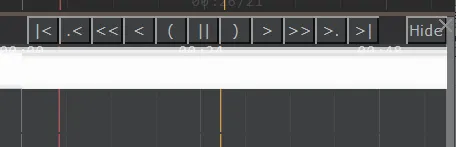
"<<" and ">>" are fast playback, and currently not available via shortcuts.
Created: 13:40, 27. Nov 2023; Most recent change: 13:57, 27. Nov 2023